
सैमसंग में बिना बटन दबाए ले पाएंगे स्क्रीनशॉट, आसान तरीके आएं काम (You will be able to take screenshot in Samsung without pressing the button, easy methods will come in handy)
Mar 15, 2024
Comment
Baca Juga
- फर्जी ऐप्स अकाउंट कर सकते हैं चट; ऐसे पहचान (Fake apps can steal your account; identify them this way)
- यूपीआई से पेमेंट वाले सावधान; हैकर्स कांड (Those who make payments through UPI beware; Hackers scandal)
- रात में सोते समय मोबाइल साथ रखने की नहीं करें गलती; जानें (Don't make the mistake of keeping your mobile with you while sleeping at night; know here)
स्मार्टफोन में स्क्रीनशॉट लेना आसान है. बस फोन की वॉल्यूम और पावर बटन एक साथ दबानी है. इस बाद फोन काम करता है और स्क्रीनशॉट फोन की गैलरी में सेव होता है. कभी सोचा है कि फोन की पावर और वॉल्यूम बटन खराब हो तो स्क्रीनशॉट कैसे लें. ऐसे में स्क्रीनशॉट मुश्किल है. सैमसंग स्मार्टफोन का इस्तेमाल करते हैं तो घबराने की जरूरत नहीं है. स्मार्टफोन पर बिना पावर और वॉल्यूम बटन के स्क्रीनशॉट लेने में बताते हैं. कई तरीकों से फोन पर स्क्रीनशॉट लेते हैं. आइए अलग तरीकों में बताते हैं.
Taking screenshots in smartphones is easy. Just press the volume and power buttons of the phone simultaneously. After this the phone works and the screenshot is saved in the phone's gallery. Have you ever wondered how to take a screenshot if the power and volume buttons of the phone are damaged? In such a situation, screenshot is difficult. If you use Samsung smartphone then there is no need to worry. Explains how to take a screenshot on a smartphone without power and volume buttons. There are many ways to take screenshots on your phone. Let us explain it in different ways.
क्विक सेटिंग्स पैनल :-आप क्विक सेटिंग्स पैनल से सैमसंग फोन में स्क्रीनशॉट ले सकते हैं. स्क्रीन के ऊपर से दो बार नीचे स्वाइप करें. फिर एक मेन्यू खुलेगा, जिसमें स्क्रीनशॉट का ऑप्शन मिलेगा. स्क्रीनशॉट के लिए इस पर टैप करें.
Quick Settings Panel:-You can take screenshots in Samsung phones from the Quick Settings panel. Swipe down twice from the top of the screen. Then a menu will open, in which the option of screenshot will be available. Tap this for a screenshot.
जेस्चर :-आप जेस्चर फीचर को इनेबल कर सैमसंग फोन पर स्क्रीनशॉट लेते हैं. सेटिंग्स में जेस्चर फीचर को चालू करें. आप स्क्रीन पर बाएं से दाएं या दाएं से बाएं हाथ घुमाकर स्क्रीनशॉट ले सकते हैं.
Gesture:-You take a screenshot on Samsung phone by enabling the gesture feature. Turn on the gesture feature in Settings. You can take a screenshot by moving your hand from left to right or right to left on the screen.
वॉइस कमांड :- सैमसंग फोन में बिक्सबी और गूगल असिस्टेंट जैसे वॉइस असिस्टेंट का इस्तेमाल कर स्क्रीनशॉट ले सकते हैं. बस स्क्रीनशॉट और स्क्रीनशॉट फोन की गैलरी में सेव होगा.
Voice Command:- In Samsung phones, you can take screenshots using voice assistants like Bixby and Google Assistant. Just take a screenshot and the screenshot will be saved in the phone's gallery.
एज पैनल :-एज पैनल से स्क्रीनशॉट ले सकते हैं. एज पैनल में कार्य ऑप्शन को एक्टिवेट कर लें. स्क्रीनशॉट लेने का बटन मिलेगा, इस्तेमाल कर स्क्रीनशॉट ले सकते हैं.
Edge Panel:-You can take screenshots from the edge panel. Activate the Tasks option in the Edge panel. You will find a button to take a screenshot, you can use it to take a screenshot.
बैक टैप एक्शन :-सैमसंग के गुड लॉक ऐप से बैक टैप एक्शन फीचर को चालू करें. फीचर को स्क्रीनशॉट के लिए सेट कर सकते हैं. फोन के पिछले हिस्से पर दो या तीन बार टैप करें और स्क्रीनशॉट सेव होगा.
Back Tap Action:-Turn on the Back Tap Action feature from Samsung's Good Lock app. The feature can be set for screenshots. Tap the back of the phone two or three times and the screenshot will be saved.
फ्लोटिंग बटन :-एक्सेसिबिलिटी सेटिंग्स में फ्लोटिंग असिस्टेंट बटन को चालू करें. इसको कस्टमाइज कर स्क्रीनशॉट का ऑप्शन शामिल कर सकते हैं.
Floating button:-Turn on floating assistant button in accessibility settings. You can customize it and include the option of screenshot.

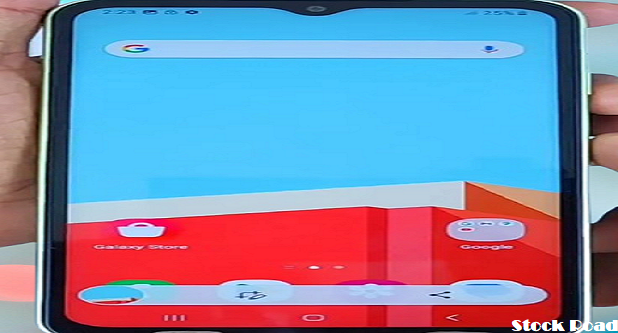




0 Response to "सैमसंग में बिना बटन दबाए ले पाएंगे स्क्रीनशॉट, आसान तरीके आएं काम (You will be able to take screenshot in Samsung without pressing the button, easy methods will come in handy)"
Post a Comment
Thanks